How to Install a VPN (Virtual Private Network) Server in Windows 2008 R2
Dedicated Hosting, Linux Hosting, Tutorials, VPS Hosting, Web Hosting, Windows Hosting
Steps to install and configure a VPN Server on Windows 2008 R2 have changed to some extent as compared with Windows 2003. Though installing a VPN server in Windows 2008 server isn’t too difficult at all. You must install RRAS via. server manager as a ‘Role’ first.
How To Install A VPN
How To Install A VPN (Virtual Private Network) Server In Windows 2008 R2
How To Install A VPN (Virtual Private Network) Server In Windows 2008 R2
Steps to Install the Services Essential for running a VPN Server
Step 1 – Go to the “Server Manager”
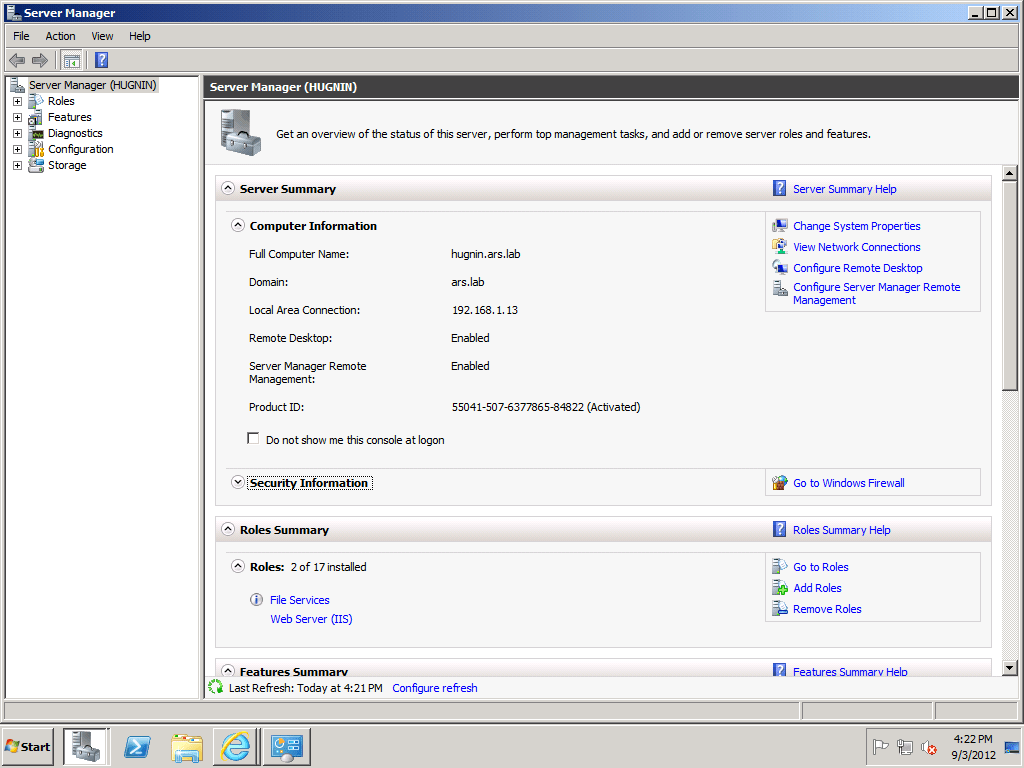
Step 2 – Look for the option termed “Action”, click it and proceed with Adding Roles

Step 3 – You would be presented with an installation wizard. It is advisable to go through the requirements first and only then proceed further by clicking Next.
Step 4 – Upon clicking, you should be able to see a box titled “Select Server Roles“, here you must check-box against the option “Network Policy and Access Services” and hit the “Next” button to proceed.

Step 5 – Next, you are required to check the box against the option named “Routing and Remote Access Services”. Upon checking the box two sub-boxes namely “Remote Access Service” and “Routing” would appear, you must also check those and hit the Next button to proceed.
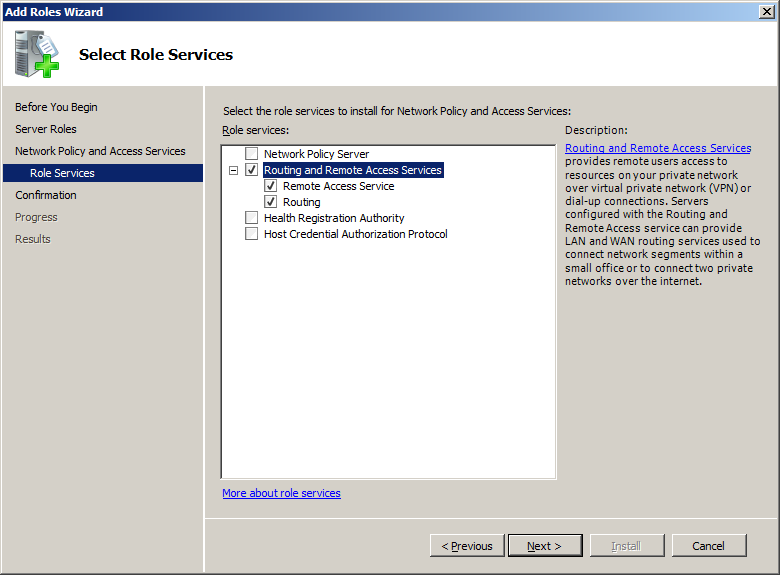
Step 6 – It would then ask you to “Confirm Installation Selection”, in there a summary of anything that has been chosen for installation would be presented, you can cross-check everything here.

Step 7 – If everything is as per the expectations, you may proceed with clicking the “Install” button. Upon completion of the installation process, you may close the setup wizard.
Step 8 – Now, you are expected to return to the Server Manager wherein you must right-click on “Configure and Enable Routing and Remote Access“ and hit the Next button.
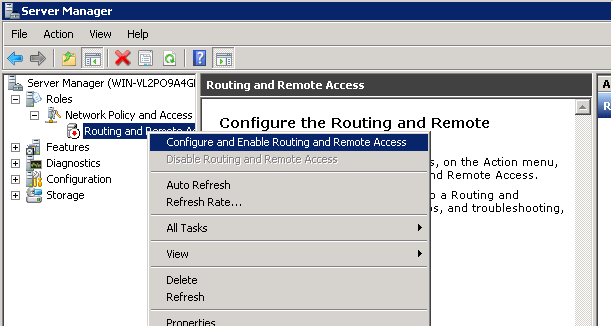
Step 9 – Hit Next on the window “Routing and Remote Access Wizard“.
Step 10 – Choose “Custom Configuration” and hit “Next”
Step 11 – Check-box against “VPN access” and Hit “Next”

Step 12 – Hit the “Finish” button and click the “Start Service”
This completes the procedure, you’d then be taken to the main Server Manager screen. You can now see that the Routing and Remote access is up and running.
You can now change the settings in the Firewall to allow the ports necessary to run a VPN server. The following are required ports :
Port 1723 TCP
Port 47 GRE
This concludes the process of installing a VPN (How To Install A VPN (Virtual Private Network) Server In Windows 2008 R2)Server on the Windows 2008 Server. If you need any assistance, please contact our support department via. our 24×7 Live Chat or send an email at support@saravanabhava.in from your registered email id. with all the necessary details.
NOTE: We only allow VPN Server to be run on services such as Virtual Private Server, Semi-Dedicated, Cloud Hosting, and Dedicated Servers. Please contact our Sales Department to get a quote about the servers.
Watching Youtube Channel :Thedalweb
Related Articles:
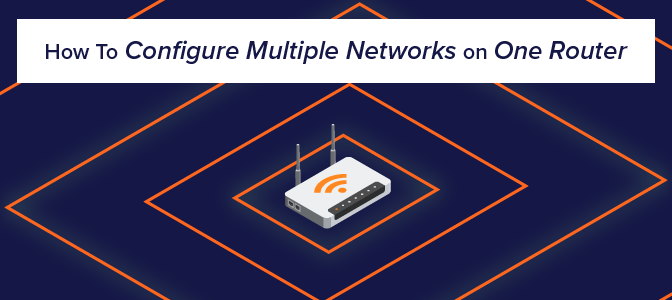
This article explains 3 different options by which you can setup multiple networks with one router. As there are two different networks, two IP networks are required. We assign this as 192.168.1.0/24 and 192.168.2.0/24. It is assumed that there are 10 users each on both networks.

Firewall என்பது நெட்வொர்க் பாதுகாப்பு சாதனமாகும், இது வன்பொருள் அல்லது மென்பொருள் அடிப்படையிலானது, இது உள்வரும் மற்றும் வெளிச்செல்லும் அனைத்து போக்குவரத்தையும் கண்காணிக்கிறது மற்றும் வரையறுக்கப்பட்ட பாதுகாப்பு விதிகளின் அடிப்படையில் அது குறிப்பிட்ட போக்குவரத்தை ஏற்றுக்கொள்கிறது, நிராகரிக்கிறது அல்லது குறைக்கிறது.

Router என்பது ஒரு நெட்வொர்க்கிங் சாதனமாகும், இது உங்கள் மோடமிலிருந்து மொபைல் இணைப்புகள், மடிக்கணினிகள், டெஸ்க்டாப் கணினிகள் மற்றும் ஸ்மார்ட் டிவிக்கள் போன்ற உங்கள் எல்லா சாதனங்களுக்கும் உங்கள் இணைய இணைப்பை விநியோகிக்கும் (அல்லது வழிகள்). இது அனைவரையும் ஒரே நேரத்தில் இணையத்துடன் இணைக்க உதவுகிறது.
